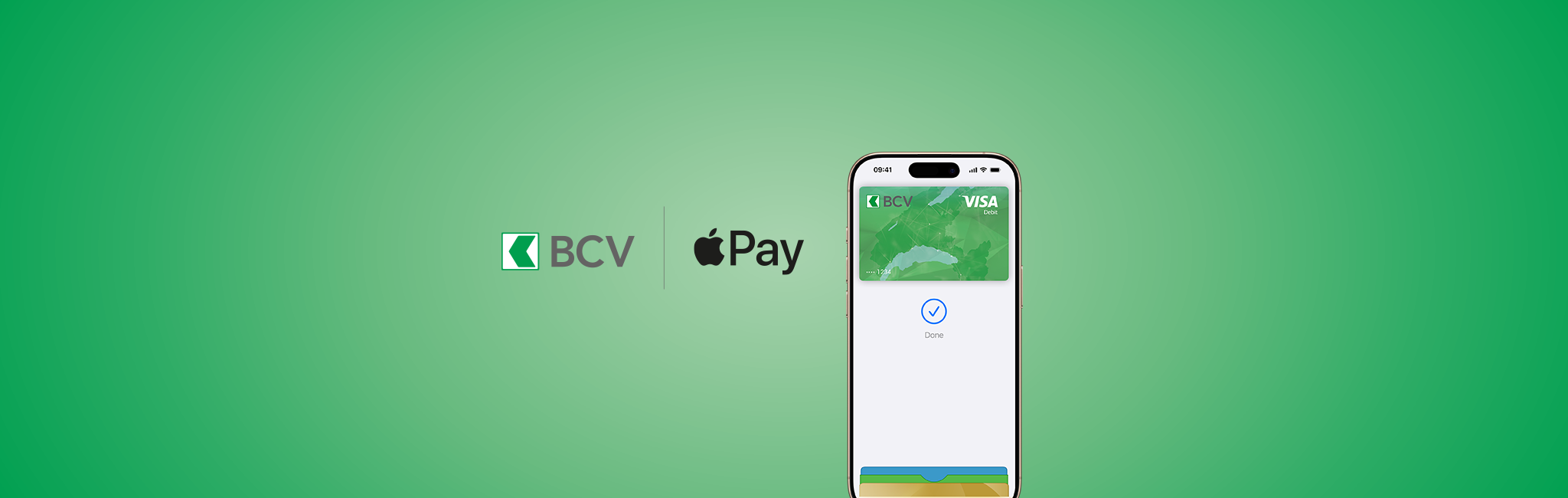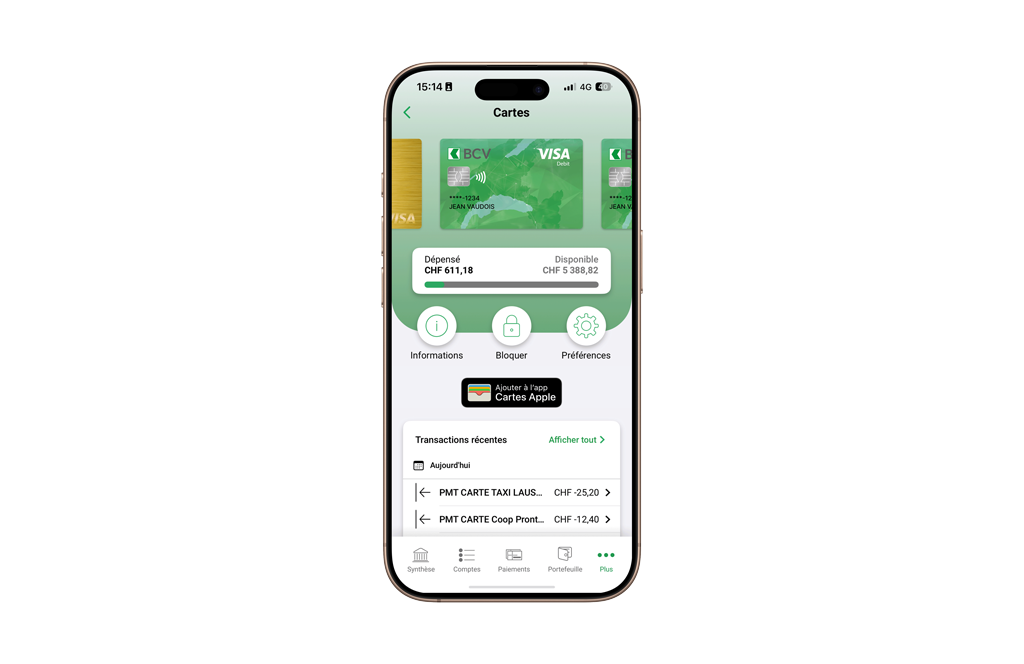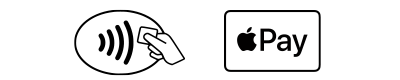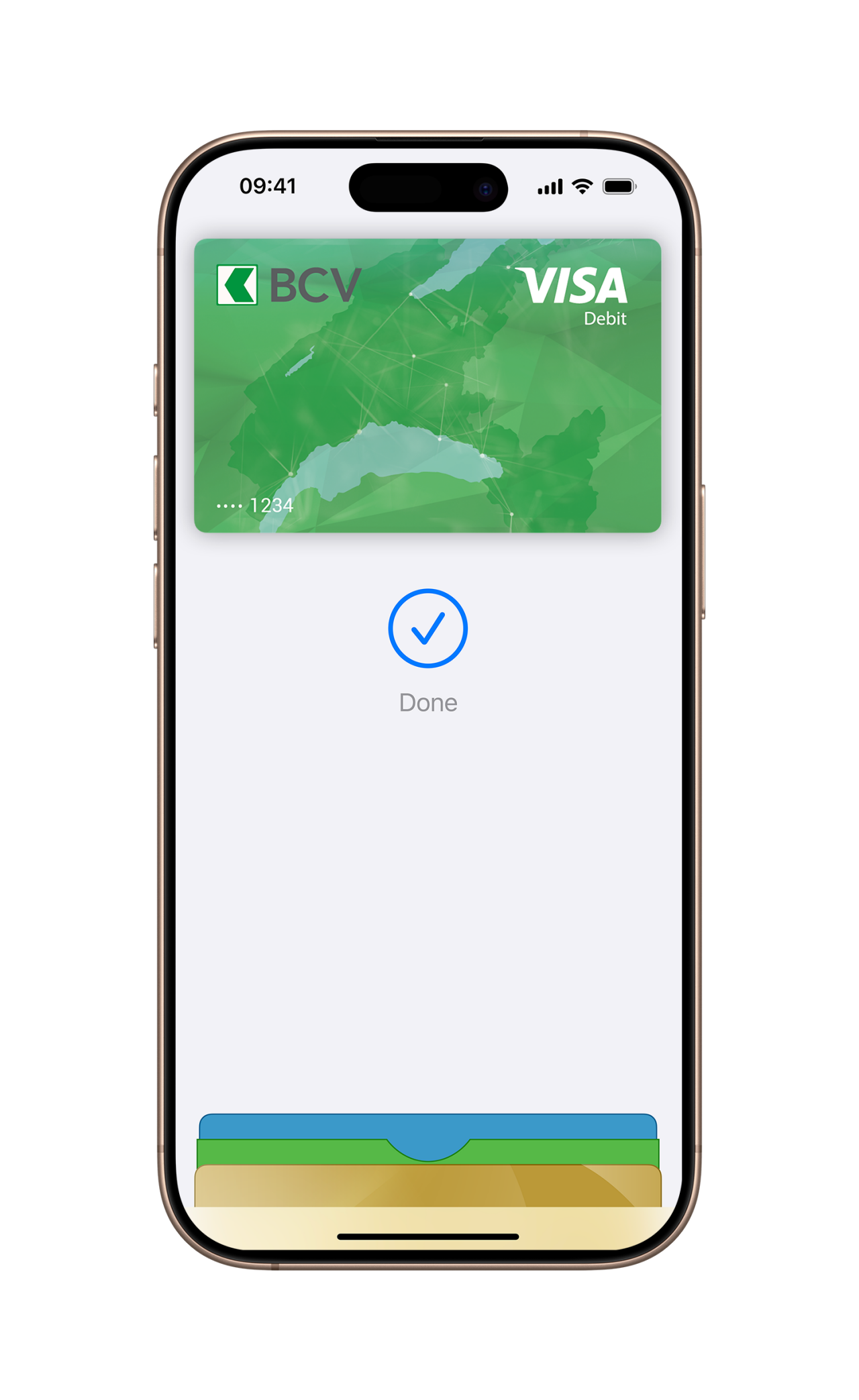Legal notice
An eligible and supported card is required. Not available in all markets. You may need to enter your card's security code. Software requirements apply. To benefit from the full functionality of this product, update your iPhone to the latest software version.
By continuing to use this website, you agree to our use of cookies to offer you personalized services and content, calculate statistics on website visits, and enable you to share content on social networks. Learn more.
Be on the lookout for scammers! Never share your log-in details, bank card numbers, or PIN codes. BCV will never ask you for this information. Always double-check your payment orders (payee’s name, amount). Never install remote access software on your devices. Learn more