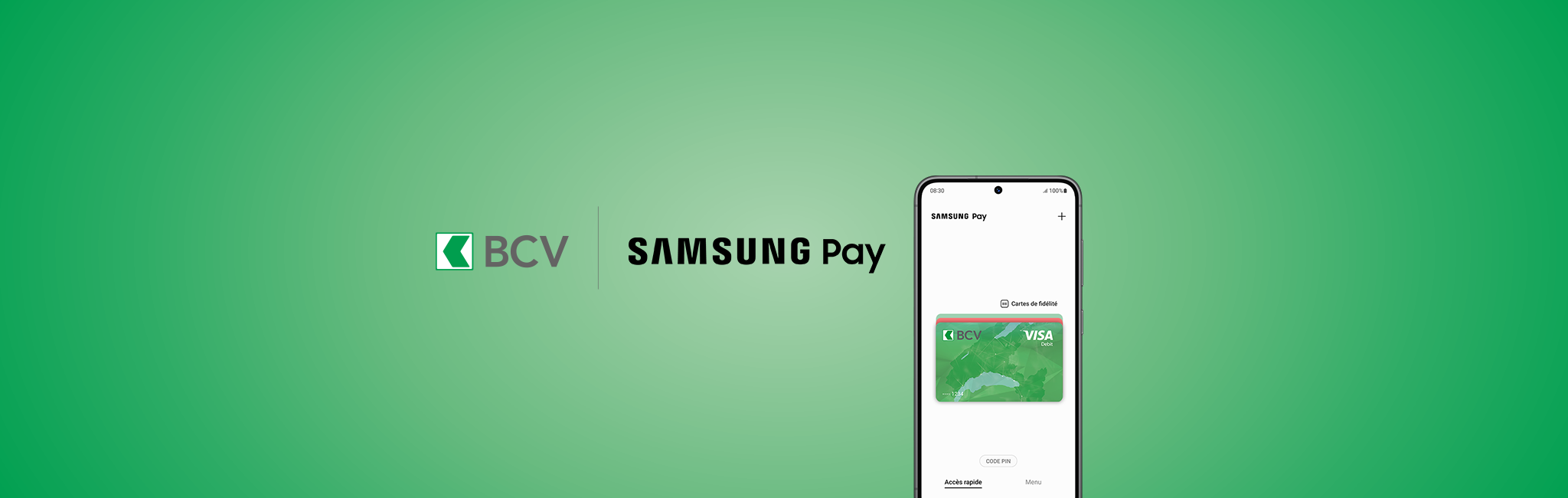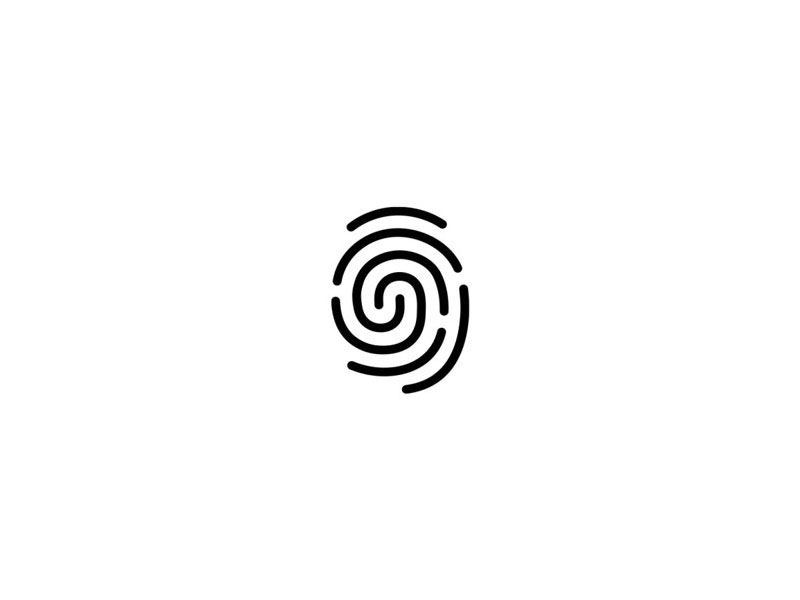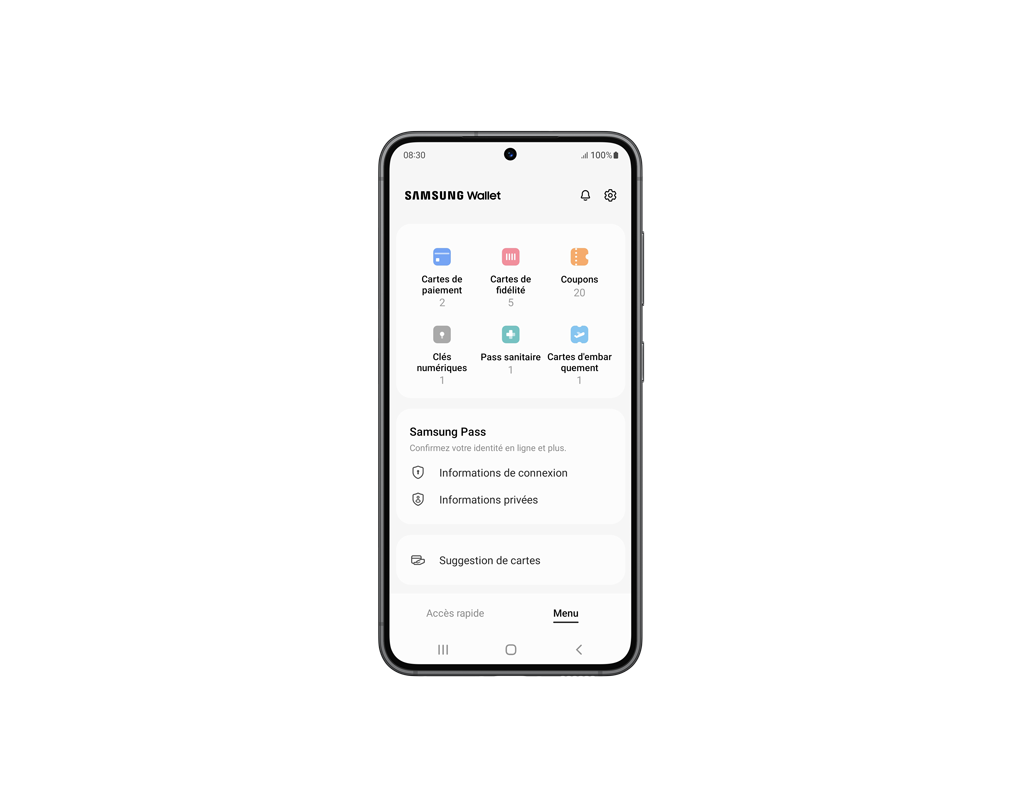Please read our website and email Terms and Conditions before using our website or contacting us by email.
In principle, any information and/or documents appearing on this website that relate to financial instruments or services within the meaning of the Swiss Financial Services Act (FinSA) are considered advertising materials pursuant to this Act.
© 2002-2026 Banque Cantonale Vaudoise, all rights reserved.