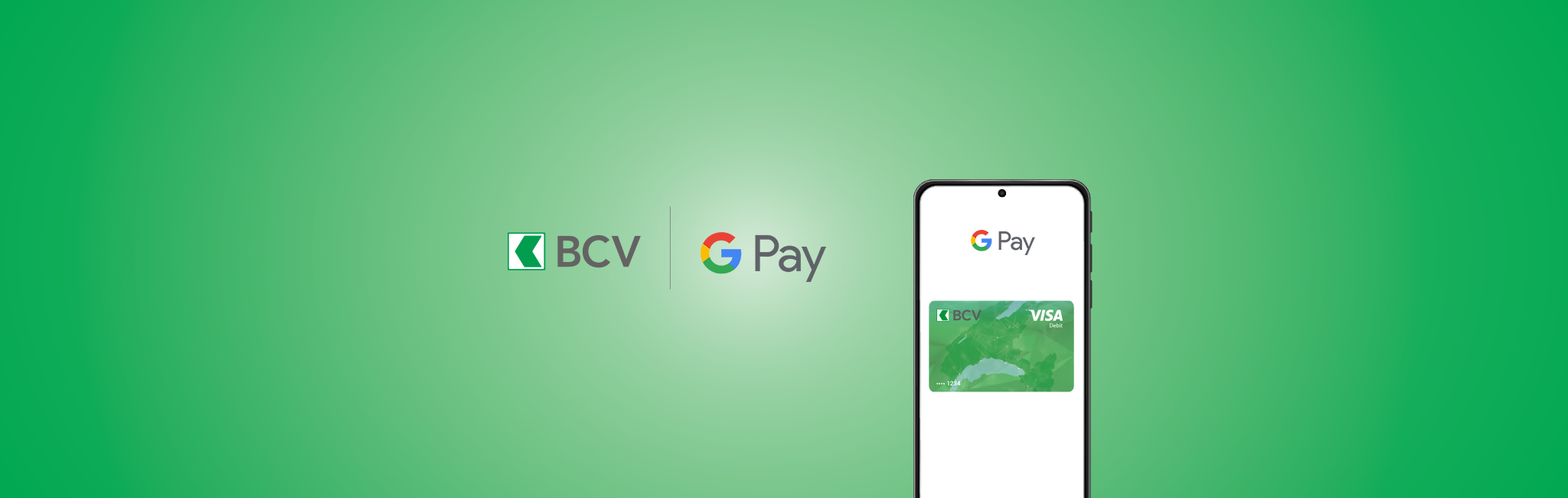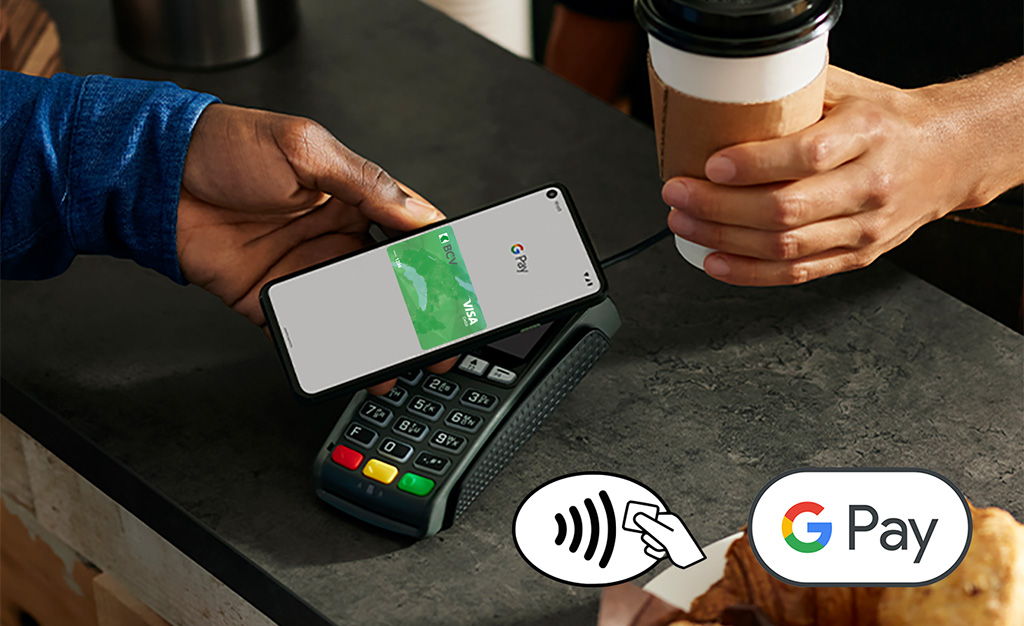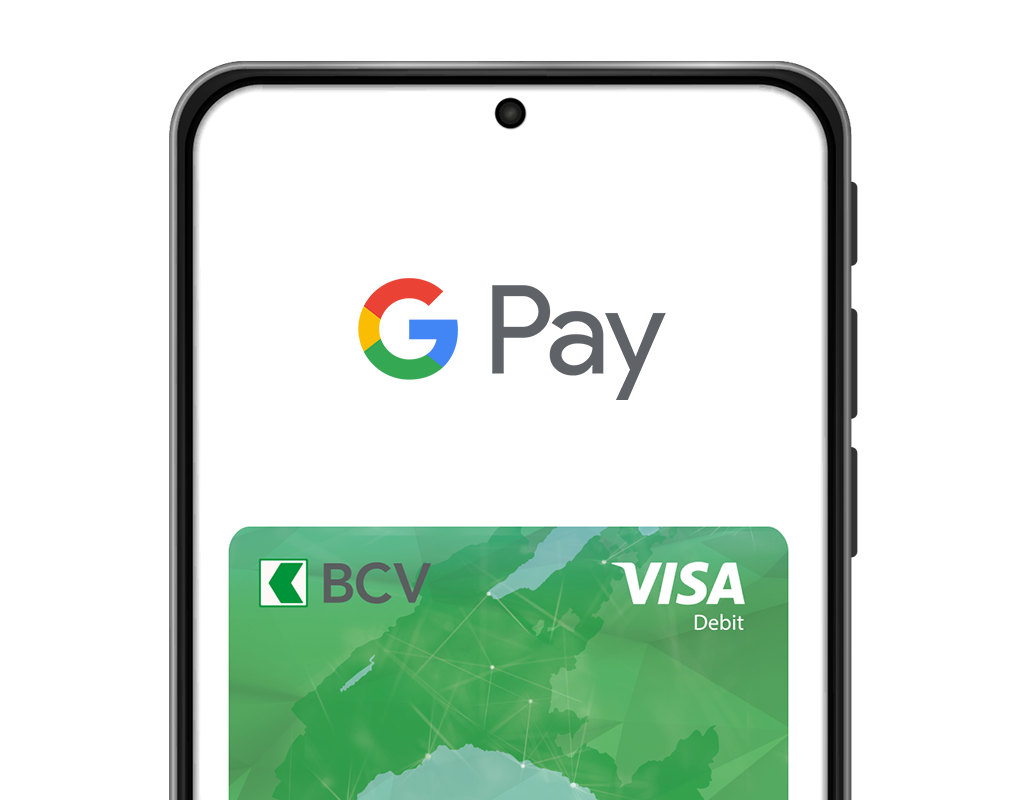Google Pay and Google Wallet are trademarks of Google LLC
By continuing to use this website, you agree to our use of cookies to offer you personalized services and content, calculate statistics on website visits, and enable you to share content on social networks. Learn more.
Be on the lookout for scammers! Never share your log-in details, bank card numbers, or PIN codes. BCV will never ask you for this information. Always double-check your payment orders (payee’s name, amount). Never install remote access software on your devices. Learn more